How to Turn Off Trending Searches on Google
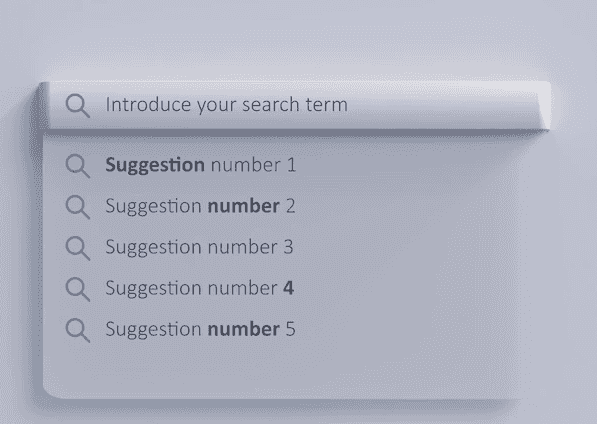
If you're tired of Google tracking your every move, you're not alone. Here's how to opt-out of Google's personalized search and disable its safe search filter.
Turn off Trending Searches on Google
Go to Google Search and click on the Settings icon in the top right corner. If it opens Quick settings, click on "See All settings". The final page should look something like this:
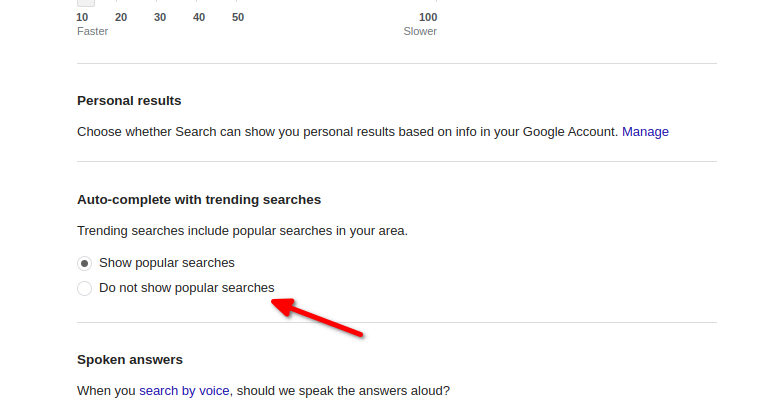
There you can turn off trending searches by selecting "Do not show popular searches"
How to Stop Google From Tracking Your Searches
Go to Google's My Activity page and click the "Web & app Activity" button.
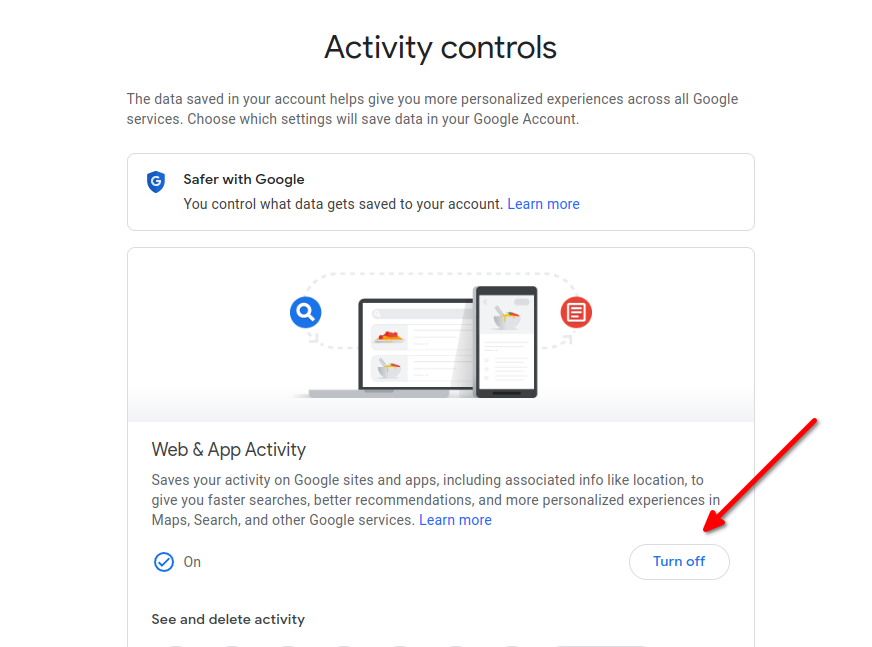
Then if you want to stop Google from tracking your searches on an individual basis, you can simply turn off the "Web & App Activity" setting. This will prevent your searches from being stored in your account, but won't delete your existing search history.
You can also delete your entire search history by clicking the "Delete activity by" link and choosing "All time" from the drop-down menu.
How to Opt Out of Google's Personalized Search
Go to Google's Search Settings page and uncheck the "Show personal results" box. This will prevent your searches from being customized based on your location and search history.
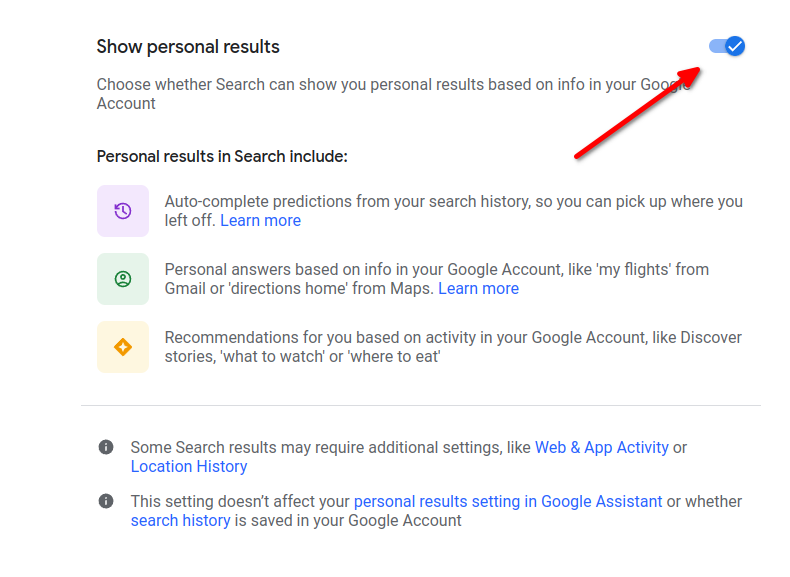
If you're not signed in to your Google account, you can still turn off personalized search results. However, this will only affect your current browser, and you'll need to turn it off again if you use a different browser or computer.
How to Disable Google's SafeSearch Filter
Go to Google's SafeSearch page and click the "Turn off SafeSearch" button. This will disable Google's safe search filter, which blocks explicit results from appearing in your search results.
If you're not signed in to your Google account, you'll be prompted to do so. Once you're signed in, click the "Turn off SafeSearch" button again.
You can also disable SafeSearch by clicking the "Settings" cog in the upper-right corner of the Google search results page, and then selecting "Search settings." Scroll down to the "SafeSearch filters" section and select "Do not filter my search results."
How to Make Google Search Private
If you want to keep your searches completely private, you can use a private browsing window in your web browser. Safari, Firefox, and Microsoft Edge all have private browsing modes that prevent your searches from being stored in your browser history. You should also take the habit of clearing browser cache and other temporary storage files on a regular basis. In Chrome, you can use an incognito window, which will also prevent your searches from being stored in your account.
To open a private browsing window in Safari, click the File menu and select New Private Window. In Firefox, click the menu button and select New Private Window. In Microsoft Edge, click the Hub icon and then click the New InPrivate window button. In Chrome, click the menu button and select New Incognito Window.
